Why Hackers Still Love Passwords
Most cyberattacks still start the same way. Someone steals a password. That’s it. No advanced malware, no complex breach. Just one stolen login, and they’re in.
This is especially common in small businesses, where security tools are often basic and team members wear multiple hats. That’s why adding one extra step to your login process makes such a big difference.
Multi-Factor Authentication (MFA) is one of the simplest, most effective ways to protect your data, and it doesn’t require a full IT department to set up.
What Is MFA, in Plain Terms?
MFA adds a second or third step when logging into a system. It works by asking for more than just a password. It could be a code sent to your phone, a fingerprint, or a tap on an app.
The goal is to stop someone from accessing your account, even if they already have your password.
The Three Types of MFA Checks
MFA usually combines two or more of these:
- What You Know
This is the classic password or PIN. It’s what most people already use, but it’s also the easiest to steal or guess. If someone phishes your login or uses a leaked password, this first layer alone won’t stop them.
- What You Have
This is something physical, like your phone, a code-generating app, or a hardware token. Even if someone has your password, they won’t be able to log in without this second step. Apps like Google Authenticator, Authy, or Duo Mobile generate time-based codes that expire quickly and change often.
- Who You Are
This is biometric security. Fingerprints, facial recognition, and voice ID fall into this category. These traits are much harder to fake and are already built into most smartphones and many laptops, making them easy to use as part of MFA.
Why MFA Matters More for Small Teams
A cyberattack can hit a small business harder than a large one. Recovery is slower, reputational damage is greater, and the cost can be difficult to absorb.
Hackers often use stolen credentials to gain access without setting off alarms. MFA blocks that by requiring something only the real user would have or know.
It helps protect remote workers, cloud systems, and sensitive data, all with very little cost or complexity.
Where You Should Turn It On First
Start with the systems that would cause the most damage if compromised:
- Email and communication platforms
- Cloud platforms like Google Workspace or Microsoft 365
- Online banking or payment systems
- Customer databases or CRMs
- Remote access software or VPNs
Getting MFA in place on these accounts gives you immediate protection where it matters most.
Choosing the Right MFA Tool
There’s no shortage of options, but you don’t need to overcomplicate it. A few good starting points for small businesses include:
- Google Authenticator – Free, simple and widely supported
- Authy – Allows backups and multi-device use
- Duo Security – Easy to manage with good admin features
- Okta – Suitable for growing teams, with scalable options
The right tool is the one your team will use. Choose something secure, but also easy to set up and maintain.
How to Roll It Out Without a Headache
Step 1: Review Your Systems
List the platforms and services your team uses every day. Prioritise anything that holds sensitive data or manages customer accounts.
Step 2: Enable MFA
Most services include MFA in their security settings. Begin with your core tools like email and cloud storage.
Step 3: Get the Team Onboard
Explain the risks and how MFA helps. Share simple setup guides and offer support for those less comfortable with tech.
Step 4: Apply It Across the Board
Don’t just secure senior accounts. Hackers often target the weakest link. All users should have MFA enabled.
Step 5: Keep It Under Review
As your business grows and changes, make sure your MFA setup keeps pace. Update settings and permissions as needed.
Things to Watch Out For
Lost Devices
Have a backup plan in place. Provide recovery codes or secondary options so staff don’t get locked out.
Incompatible Tools
Some older platforms may not support MFA. If they handle anything important, it may be time to upgrade or use an integration.
Employee Resistance
If MFA seems inconvenient, some users may avoid it. Keep the process simple and explain the value clearly.
Budget Concerns
Many great MFA tools are free or very affordable. You don’t need to invest heavily to get started.
Keep It Maintained
MFA is not a one-time setup. Like any part of your security, it needs to be checked, updated and tested.
- Review who has access and whether it’s still needed
- Make sure recovery options are in place
- Upgrade to stronger methods like biometrics where possible
- Run internal checks or phishing simulations to test awareness
Security should be part of your business routine, not a one-off project.
Get Started Today
Even basic MFA is far better than none. It’s quick to set up and closes one of the biggest gaps in most small business security plans.
Focus on your most important systems, choose a user-friendly tool, and support your team through setup. A few minutes now can prevent serious problems later.
Need help choosing or rolling out an MFA system? Contact us and we’ll walk you through the best setup for your team.